How To Uninstall Find My Phone Launcher
Follow the instructions below to uninstall Find My Phone Launcher.
Play Store
Samsung
Moto
LG
STEP 1
Find and open the
“Google Play™ store” app
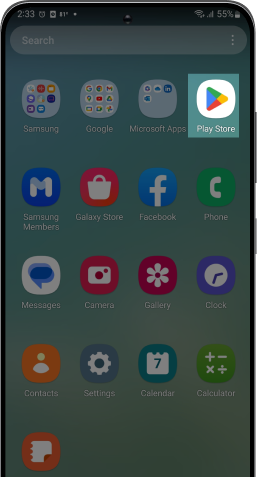
STEP 2
Locate your “Profile” in the top
right corner.
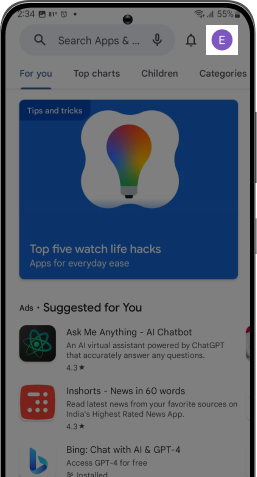
STEP 3
Click it to open and go to
“Manage apps & device” section
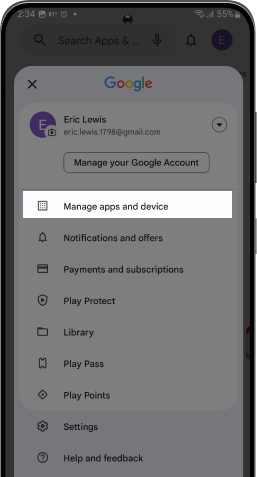
STEP 4
Select the “Manage” tab to view apps
on your device
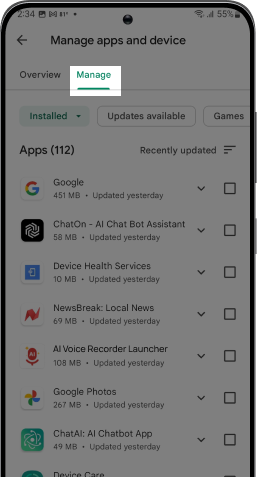
STEP 5
Scroll down till you find the
Find My Phone Launcher to be uninstalled
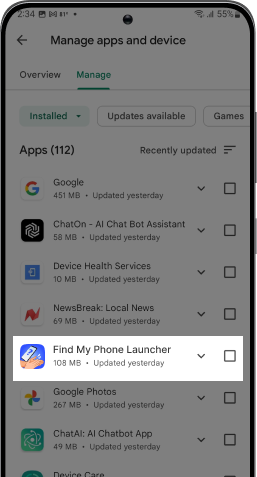
STEP 6
Tap on it and select the trash icon to
“uninstall” the app
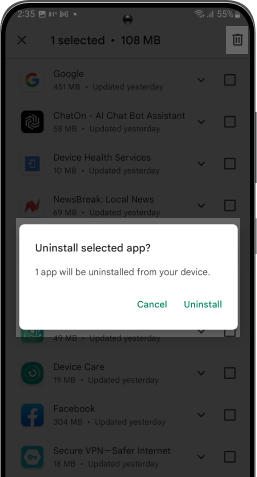
STEP 1
Find and open “Settings” app on your device

STEP 2
Click on “Apps”
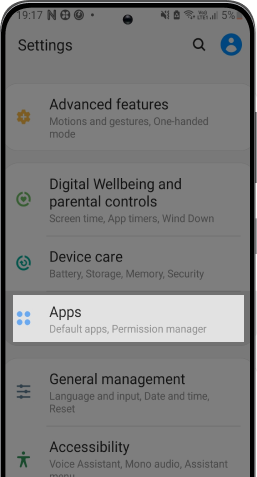
STEP 3
Click on “Find My Phone Launcher”
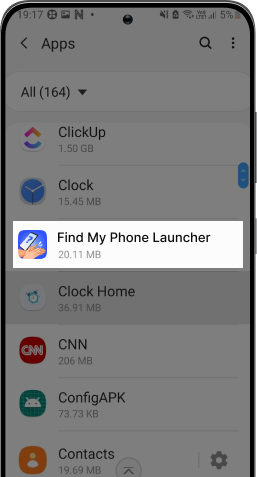
STEP 4
Click on “Home Screen”
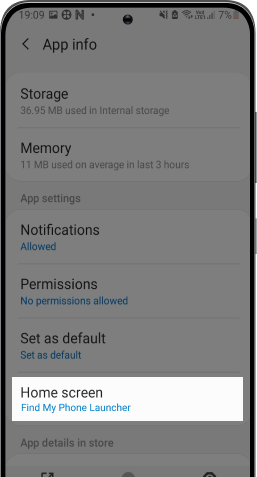
STEP 5
Select an alternate app as your
Home app
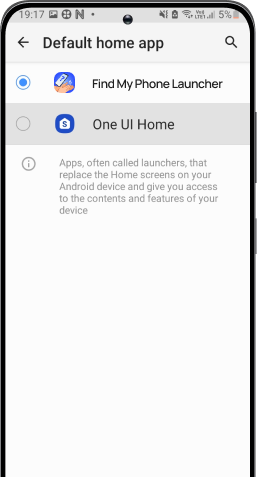
STEP 6
On the app-drawer, long-press on the
app and select "Uninstall"
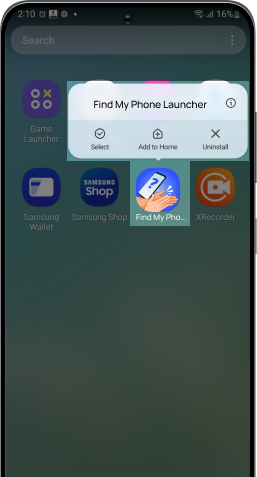
STEP 1
Find and open “Settings” app on your device
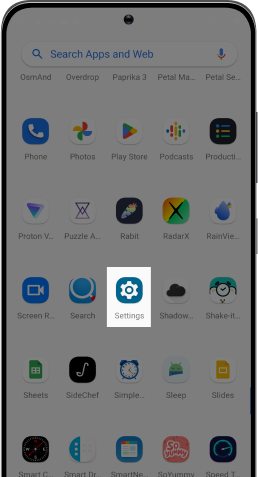
STEP 2
Click on “Apps”
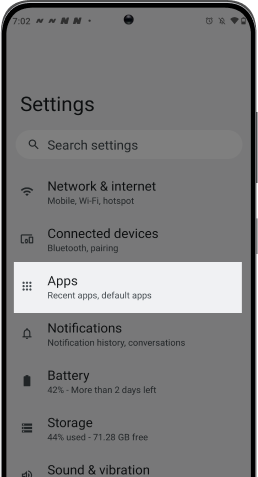
STEP 3
Click on “Default Apps”
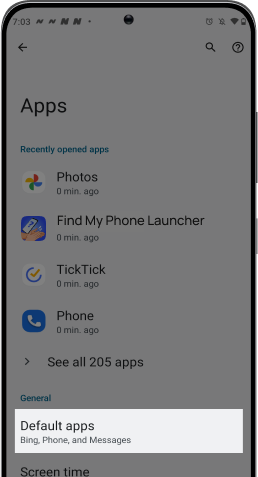
STEP 4
Click on “Home App"
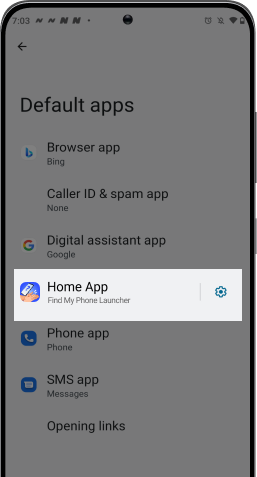
STEP 5
Select an alternate app as your
Home app
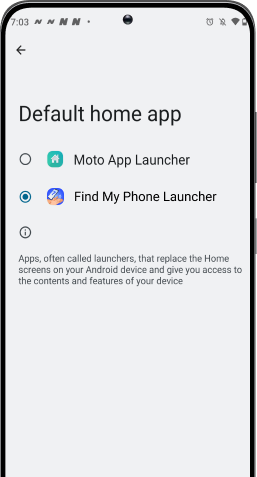
STEP 6
Long press “Find My Phone Launcher”
app icon in the app drawer & select
“App Info”
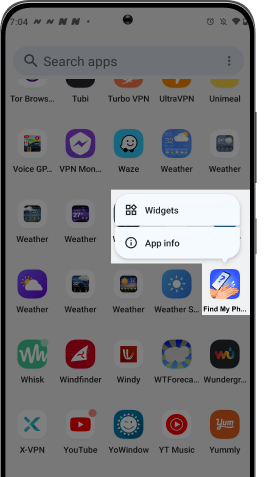
STEP 7
Click on “Uninstall” to
uninstall the app
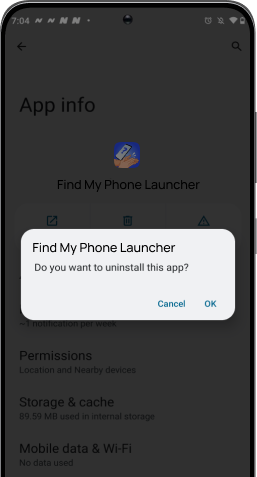
STEP 1
Find and open “Settings” app on your device
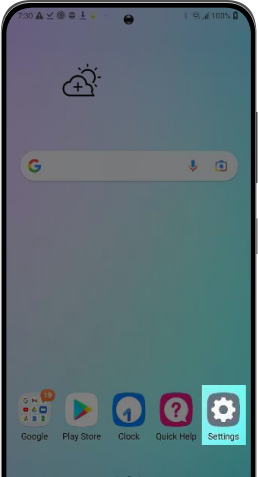
STEP 2
Click on“Apps & notifications”
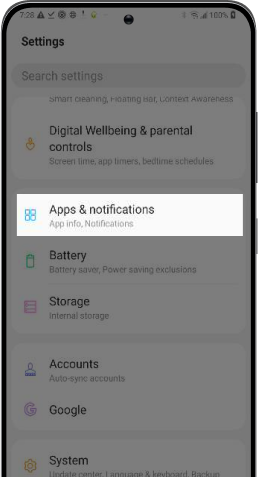
STEP 3
Click on
“Default Apps”
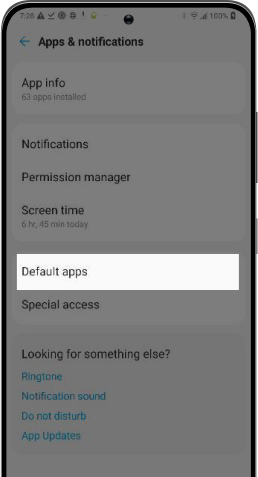
STEP 4
Click on "Home App"
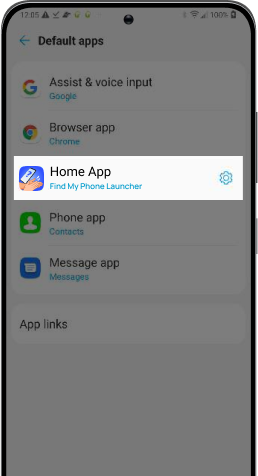
STEP 5
Select an alternate app as your
Home app
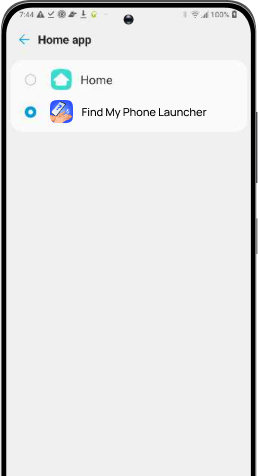
STEP 6
Close “Settings” and find Find My
Phone Launcher on your home screen or app drawer.
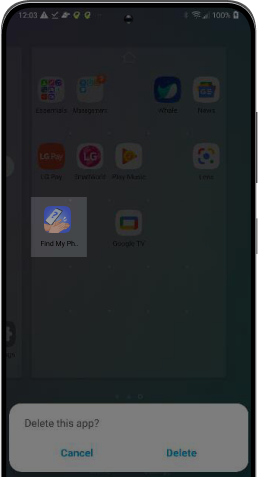
STEP 7
Long press “Find My Phone Launcher”
icon and select “Delete”
